How to log in to your wallet?
There are multiple ways to access your Camino Wallet account. Click on the title of each option to access detailed information.
-
Mnemonic Key Phrase: When you first create your wallet, you are given a key phrase. To log in using your key phrase, navigate to the Camino Suite, click on the "Access Wallet" button, and enter your key phrase.
-
Saved Wallet: If you've previously saved your wallet to your browser's local storage, you can log in by clicking on the wallet name on the Camino Wallet login page and entering the saved password.
-
Private Key: If you possess the private key associated with your wallet, you can use it to log in. On the Camino Wallet login page, click the "Private Key" button and enter your private key.
-
Keystore File: If you have previously saved your wallet to a keystore file, you can log in by clicking on the Keystore File in the login page of the Camino Wallet interface and providing the file and entering your saved password.
We are currently developing a new feature that will allow you to use your Ledger hardware wallet device to log in to your Camino Wallet. This will provide an additional layer of security for your wallet. We will announce the availability of this feature as soon as it is ready.
Note that regardless of which login method you choose, you will need to have your key phrase available in case you ever need to recover your wallet.
Log in Using Mnemonic Key Phrase
To login to your Camino Wallet using the mnemonic key phrase, first, click on the "Login" button located in the top right corner. This will bring you to the login page.
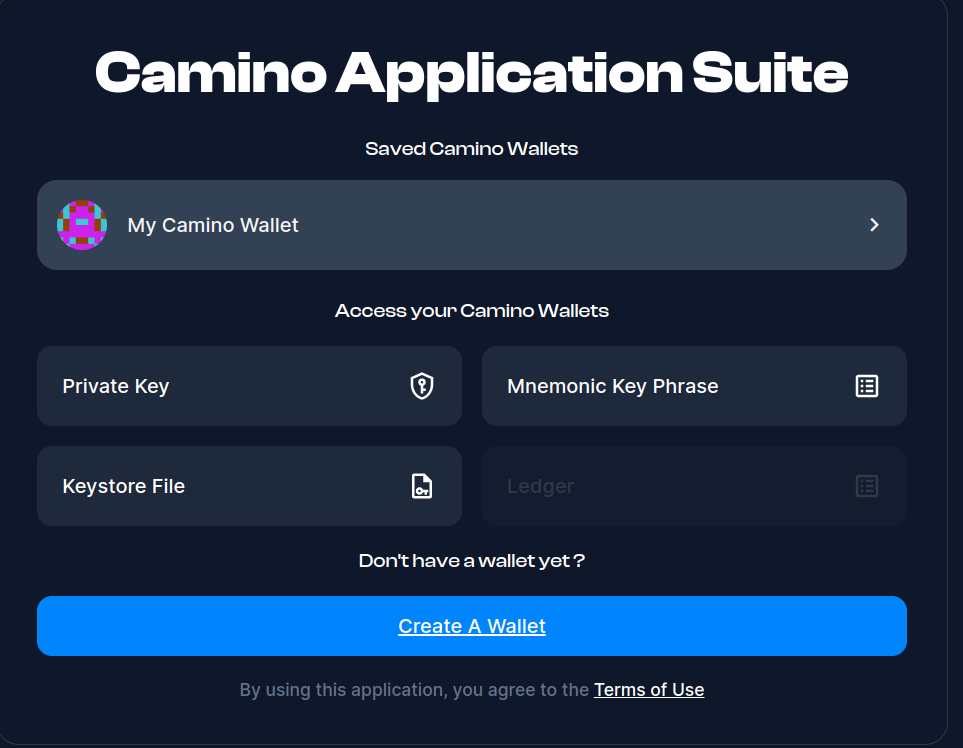
Click on the "Mnemonic Key Phrase" button, and a dialog will appear with 24 input fields to enter your key phrase words.
You can manually enter each word into the corresponding field, or you can copy and paste them all into the first field, and the wallet will distribute them to all fields automatically. Please note that for this feature to work, the words must be in a single line with a single space separating them.
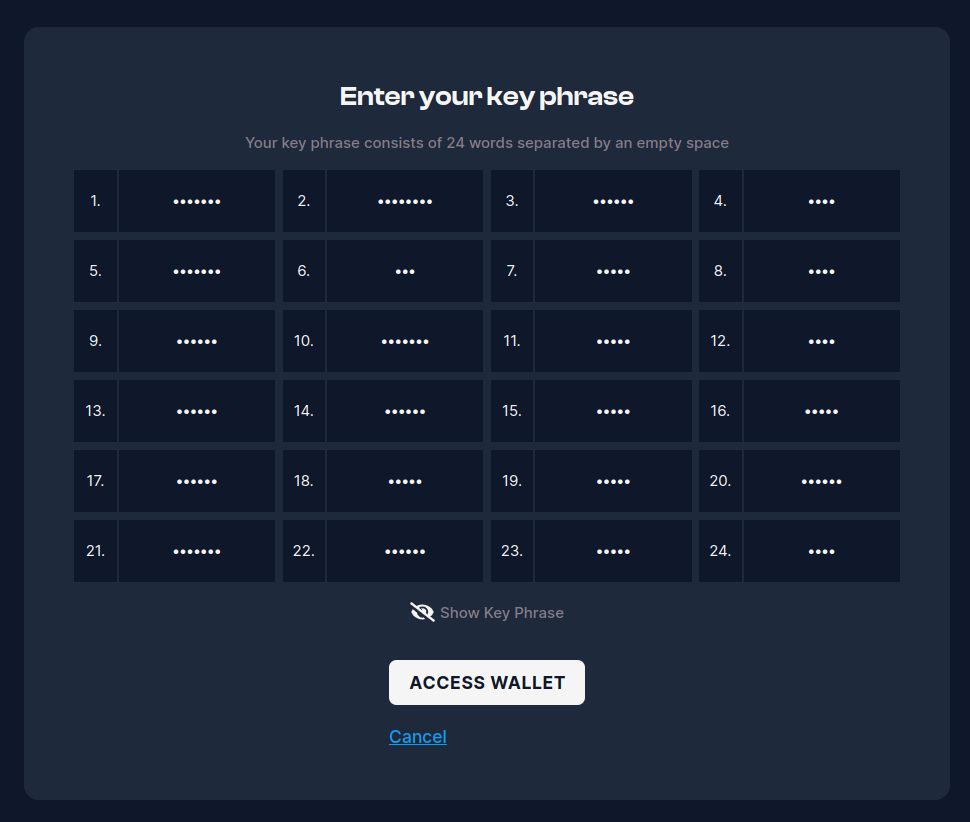
Invalid Mnemonic Key Phrases
If you have written a word incorrectly while entering your mnemonic key phrase, the wallet will indicate which word has the error. This will allow you to correct the mistake and continue with the login process.
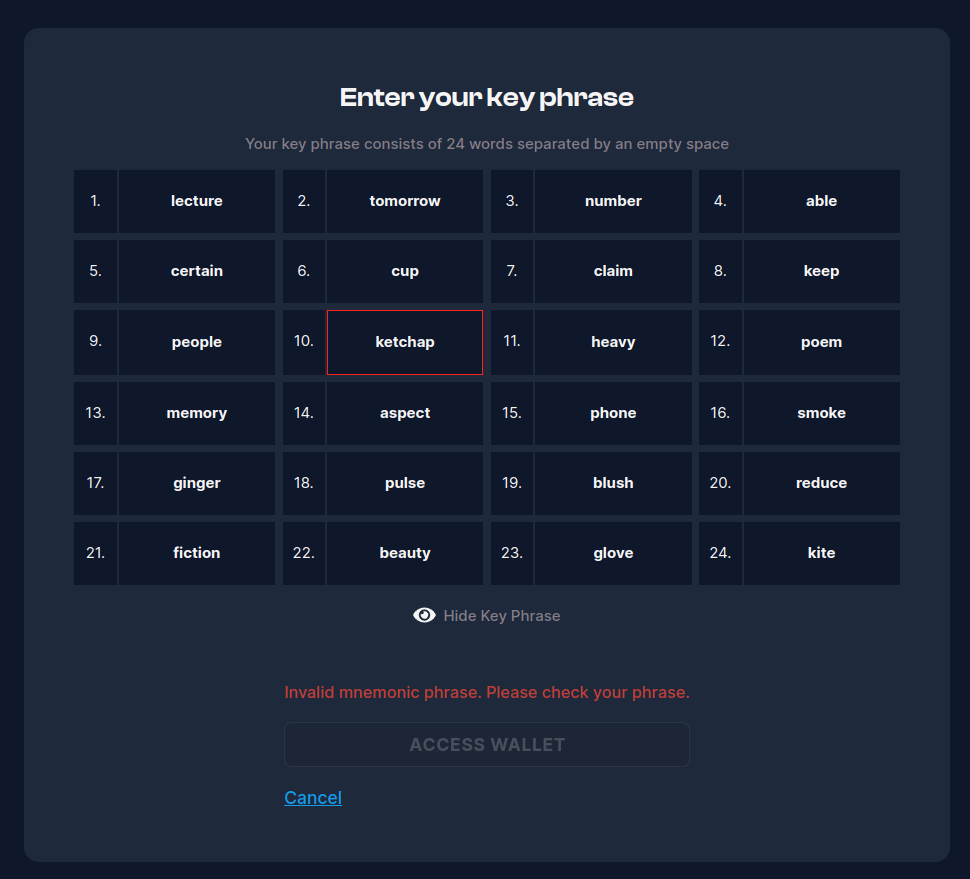
Or if you replaced one word from the list with another acceptable one, the wallet will display a warning that the key phrase is invalid.
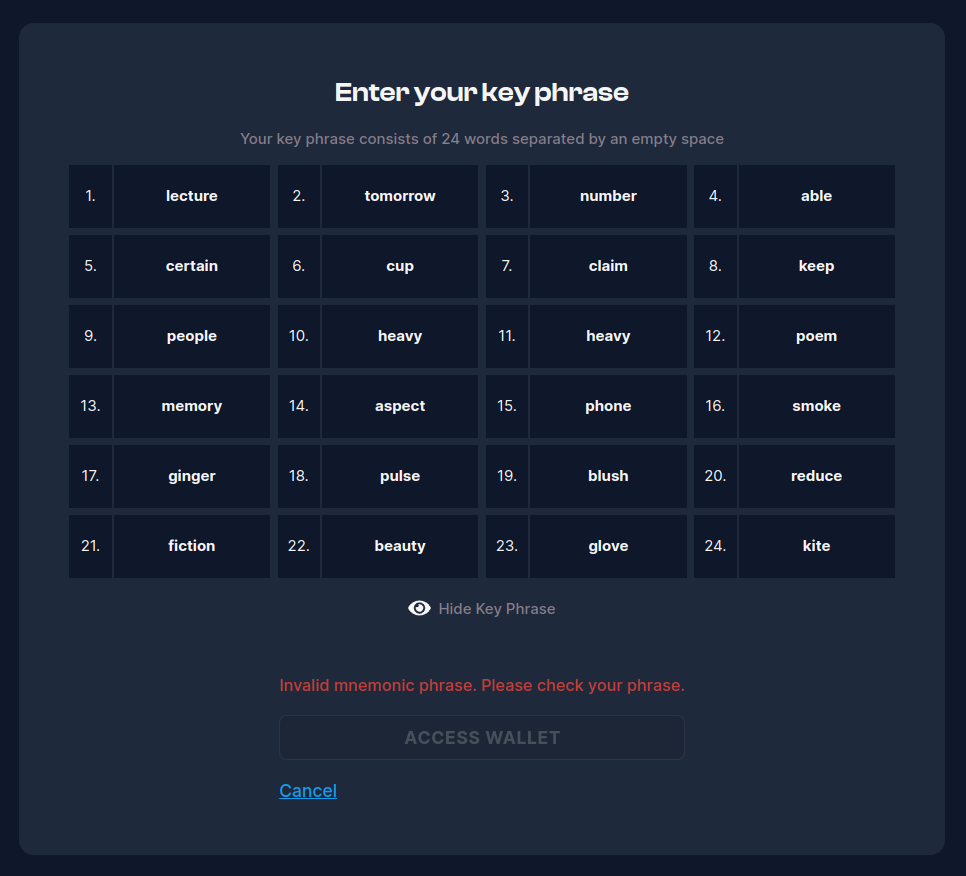
Please note that the feature of displaying an error message for incorrect words in the mnemonic key phrase only works for misspelled or entirely wrong words. The key phrase consists of a list of specific words that correspond to bits, and the wallet will only detect an error if any of the words entered do not match the list.
Therefore, if you have replaced a word in the key phrase with another acceptable word from the list, the wallet will not be able to identify the incorrect word and will simply display a message that the mnemonic phrase is invalid. In this case, the last 8 bits of the key phrase are utilized as the checksum for the phrase.
Log in Using Saved Wallet
If you've previously saved your wallet to your browser's local storage, you can log in by clicking on the wallet name on the Camino Wallet login page and entering the saved password.
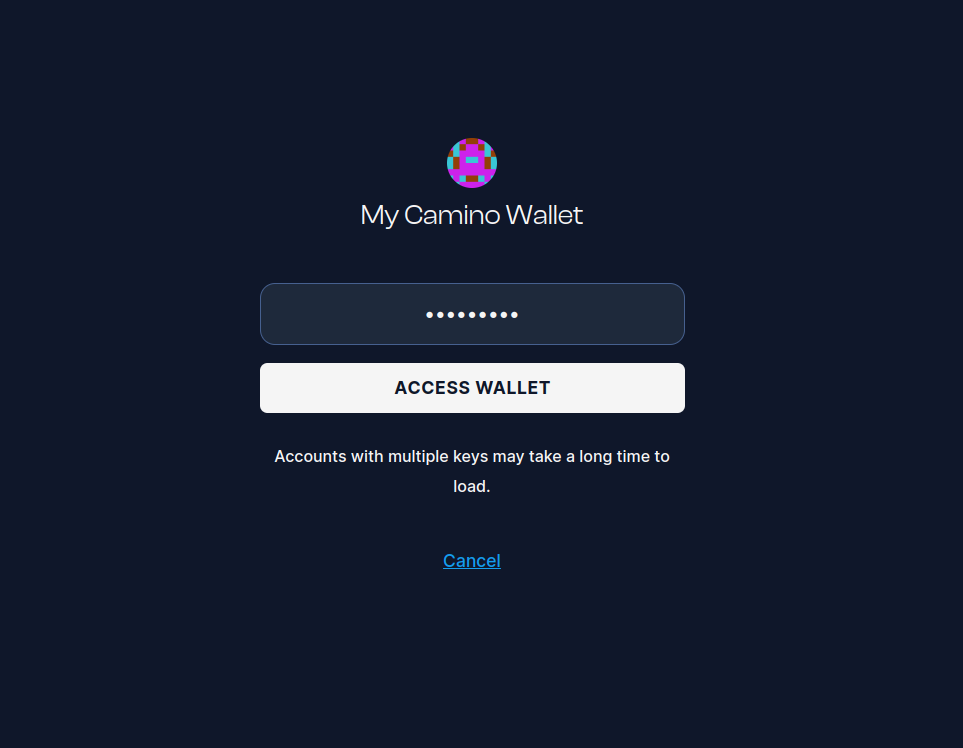
Log in with a Private Key
If you have the private key associated with your wallet, you can use it to log in. On the Camino Wallet login page, click the "Private Key" button and enter your private key.
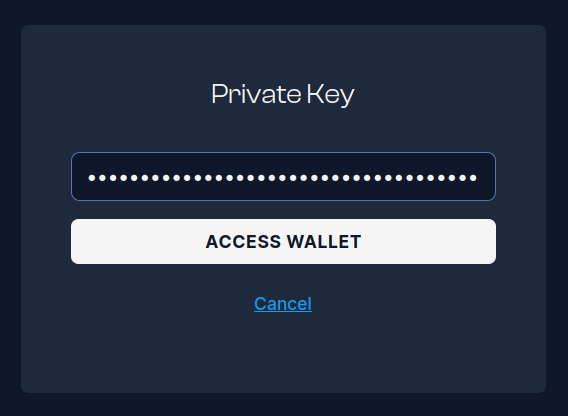
How to retrieve your private key?
You can view your private key by accessing the "My Keys" section on the "Manage Keys" page.

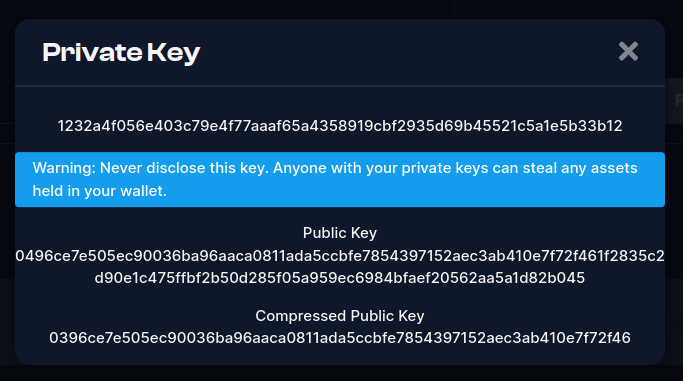
Log in with Keystore File
If you have previously saved your wallet to a keystore file, you can log in by clicking on the Keystore File in the login page of the Camino Wallet interface and providing the file and entering your saved password.
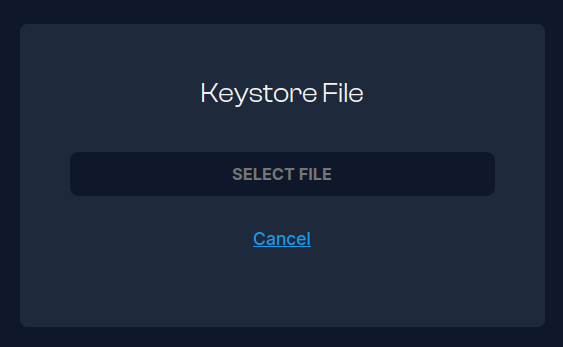
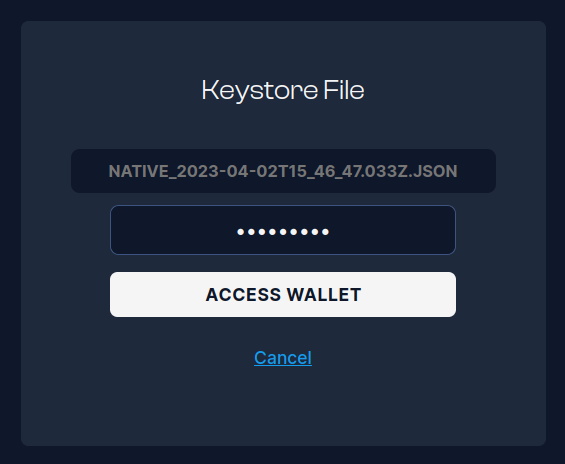
For more information about how to save your wallet into a keystore file, please refer to this document.